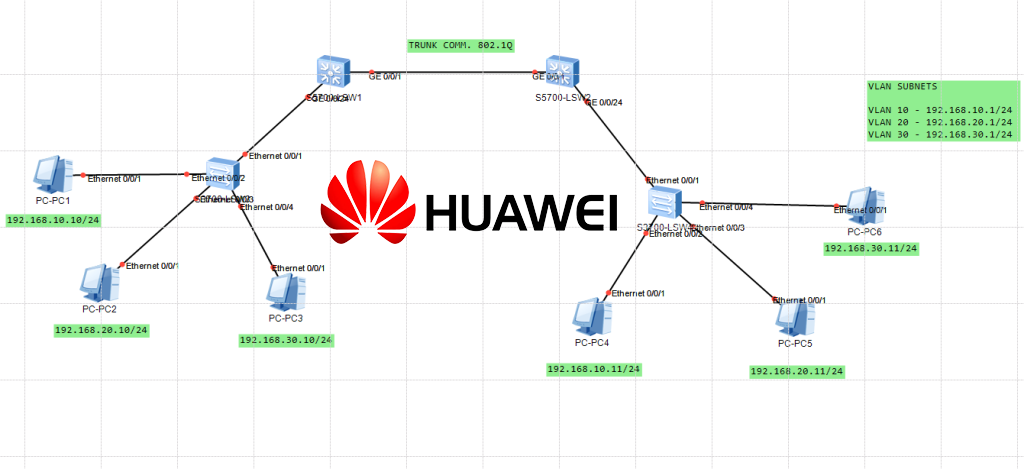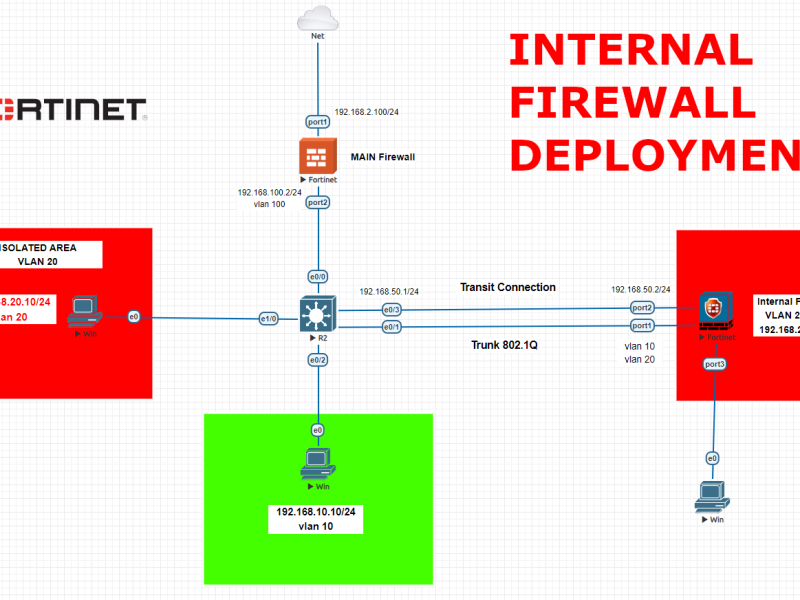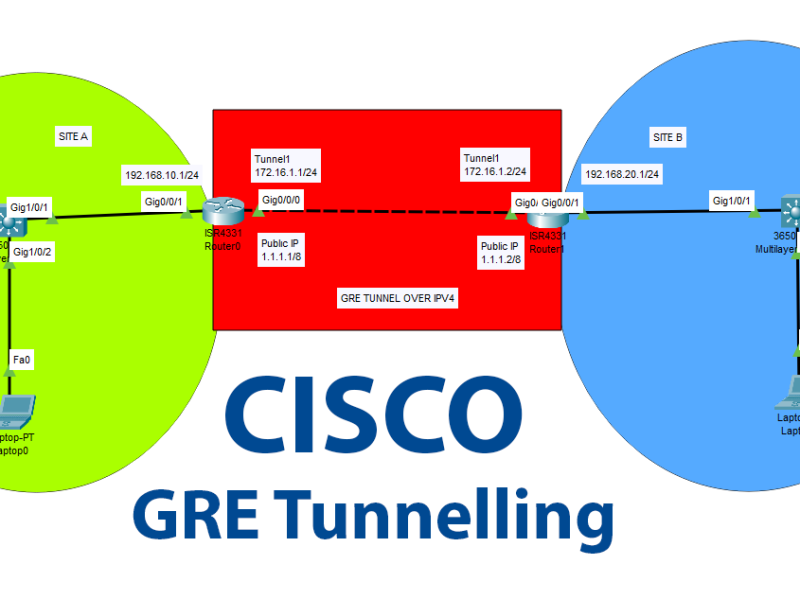Huawei switches are network switches developed and produced by Huawei Technologies Co. Ltd., a leading global provider of information and communications technology (ICT) infrastructure and smart devices. Huawei switches offer a wide range of features and functionalities for both small and large-scale enterprise networks, including but not limited to:
- High-speed connectivity: Huawei switches support various Ethernet standards and provide high-speed connectivity for data centers, campuses, and enterprise networks.
- Quality of Service (QoS): Huawei switches support QoS features such as traffic classification, traffic policing, traffic shaping, and congestion management, ensuring high-quality service for critical applications.
- Security: Huawei switches offer various security features such as Access Control Lists (ACLs), DHCP snooping, and Dynamic Host Configuration Protocol (DHCP) packet filtering to ensure network security.
- Virtualization: Huawei switches support virtualization technologies such as Virtual Local Area Networks (VLANs), Virtual Router Redundancy Protocol (VRRP), and Virtual Private Networks (VPNs), allowing for easy management of network resources.
- Management: Huawei switches offer a variety of management interfaces, including Command-Line Interface (CLI), Simple Network Management Protocol (SNMP), and graphical user interfaces (GUIs), making it easy to manage and monitor network resources.
Huawei switches offer a robust and feature-rich solution for enterprise networks, providing high-performance connectivity, security, and management capabilities.
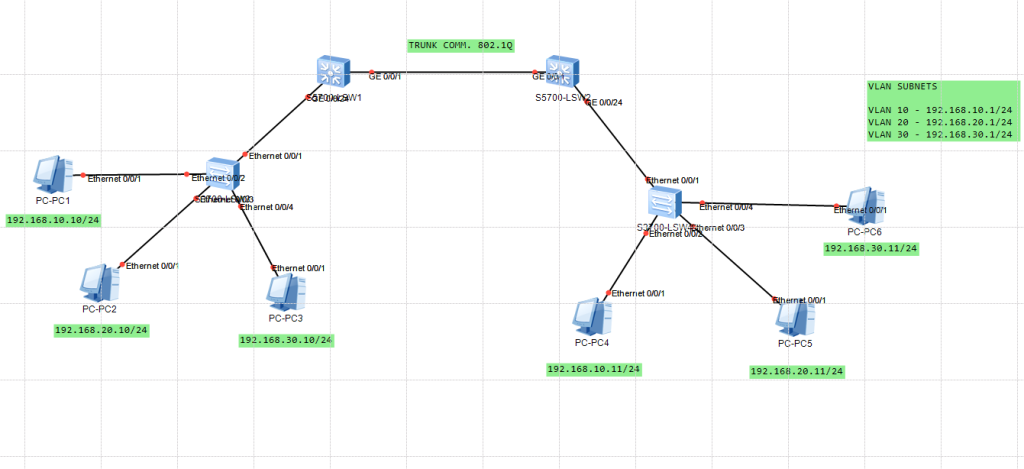
Here below we will start configuring Core switches at first step. Then we will proceed with Distribution switches. Connection between Core and Distribution switches will be through Trunk ports using 802.1Q protocol.
CORE SWITCH -1
<Huawei>system-view Enter system view, return user view with Ctrl+Z. [Huawei]set save-configuration [Huawei]vlan batch 10 20 30 Info: This operation may take a few seconds. Please wait for a moment...done. [Huawei]interface vlan 10 [Huawei-Vlanif10]ip address 192.168.10.1 255.255.255.0 [Huawei-Vlanif10]quit [Huawei]interface vlan 20 [Huawei-Vlanif20]ip address 192.168.20.1 255.255.255.0 [Huawei-Vlanif20]quit [Huawei]interface vlan 30 [Huawei-Vlanif30]ip address 192.168.30.1 255.255.255.0 [Huawei-Vlanif30]quit [Huawei]interface GigabitEthernet 0/0/1 [Huawei-GigabitEthernet0/0/1]port link-type trunk [Huawei-GigabitEthernet0/0/1]port trunk allow-pass vlan all [Huawei-GigabitEthernet0/0/1]quit [Huawei]interface GigabitEthernet 0/0/24 [Huawei-GigabitEthernet0/0/24]port link-type trunk [Huawei-GigabitEthernet0/0/24]port trunk allow-pass vlan all [Huawei-GigabitEthernet0/0/24]quit [Huawei]sysname CORESW1 [CORESW1]set save-configuration
CORE SWITCH – 2
<Huawei>system-view Enter system view, return user view with Ctrl+Z. [Huawei]set save-configuration [Huawei]vlan batch 10 20 30 Info: This operation may take a few seconds. Please wait for a moment...done. [Huawei]interface GigabitEthernet 0/0/1 [Huawei-GigabitEthernet0/0/1]port link-type trunk [Huawei-GigabitEthernet0/0/1]port trunk allow-pass vlan all [Huawei-GigabitEthernet0/0/1]quit [Huawei]interface GigabitEthernet 0/0/24 [Huawei-GigabitEthernet0/0/24]port link-type trunk [Huawei-GigabitEthernet0/0/24]port trunk allow-pass vlan all [Huawei-GigabitEthernet0/0/24]quit [Huawei]sysname CORESW2 [CORESW2]set save-configuration
DISTRIBUTION SWITCH -1
<Huawei>system-view Enter system view, return user view with Ctrl+Z. [Huawei]set save-configuration [Huawei]vlan batch 10 20 30 Info: This operation may take a few seconds. Please wait for a moment...done. [Huawei]interface Ethernet0/0/1 [Huawei-Ethernet0/0/1]port link-type trunk [Huawei-Ethernet0/0/1]port trunk allow-pass vlan all [Huawei-Ethernet0/0/1]quit [Huawei]interface Ethernet 0/0/2 [Huawei-Ethernet0/0/24]port link-type access [Huawei-Ethernet0/0/24]port default vlan 10 [Huawei-Ethernet0/0/24]quit [Huawei]interface Ethernet 0/0/3 [Huawei-Ethernet0/0/24]port link-type access [Huawei-Ethernet0/0/24]port default vlan 20 [Huawei-Ethernet0/0/24]quit [Huawei]interface Ethernet 0/0/4 [Huawei-Ethernet0/0/24]port link-type access [Huawei-Ethernet0/0/24]port default vlan 30 [Huawei-Ethernet0/0/24]quit [Huawei]sysname DISTSW1 [DISTSW1]set save-configuration
DISTRIBUTION SWITCH – 2
<Huawei>system-view Enter system view, return user view with Ctrl+Z. [Huawei]set save-configuration [Huawei]vlan batch 10 20 30 Info: This operation may take a few seconds. Please wait for a moment...done. [Huawei]interface Ethernet0/0/1 [Huawei-Ethernet0/0/1]port link-type trunk [Huawei-Ethernet0/0/1]port trunk allow-pass vlan all [Huawei-Ethernet0/0/1]quit [Huawei]interface Ethernet 0/0/2 [Huawei-Ethernet0/0/24]port link-type access [Huawei-Ethernet0/0/24]port default vlan 10 [Huawei-Ethernet0/0/24]quit [Huawei]interface Ethernet 0/0/3 [Huawei-Ethernet0/0/24]port link-type access [Huawei-Ethernet0/0/24]port default vlan 20 [Huawei-Ethernet0/0/24]quit [Huawei]interface Ethernet 0/0/4 [Huawei-Ethernet0/0/24]port link-type access [Huawei-Ethernet0/0/24]port default vlan 30 [Huawei-Ethernet0/0/24]quit [Huawei]sysname DISTSW1 [DISTSW2]set save-configuration
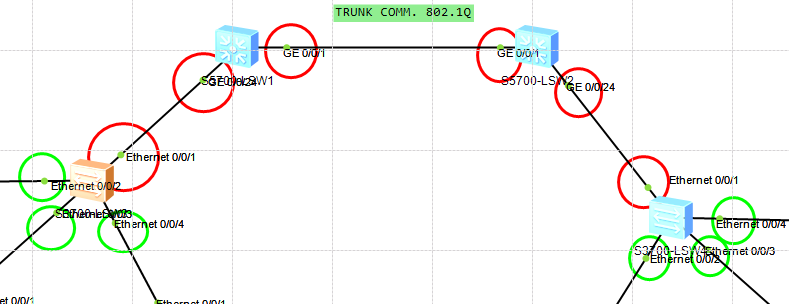
Red ports are the trunk ports and will be carrying our all VLAN data using 802.1Q protocol.
Green ports are the access ports and will give specific VLAN access to our computers.
Core Switches used in this topology;

Distribution Switches used in this topology;

Please feel free to contact me regarding your questions.
Happy networking 🙂