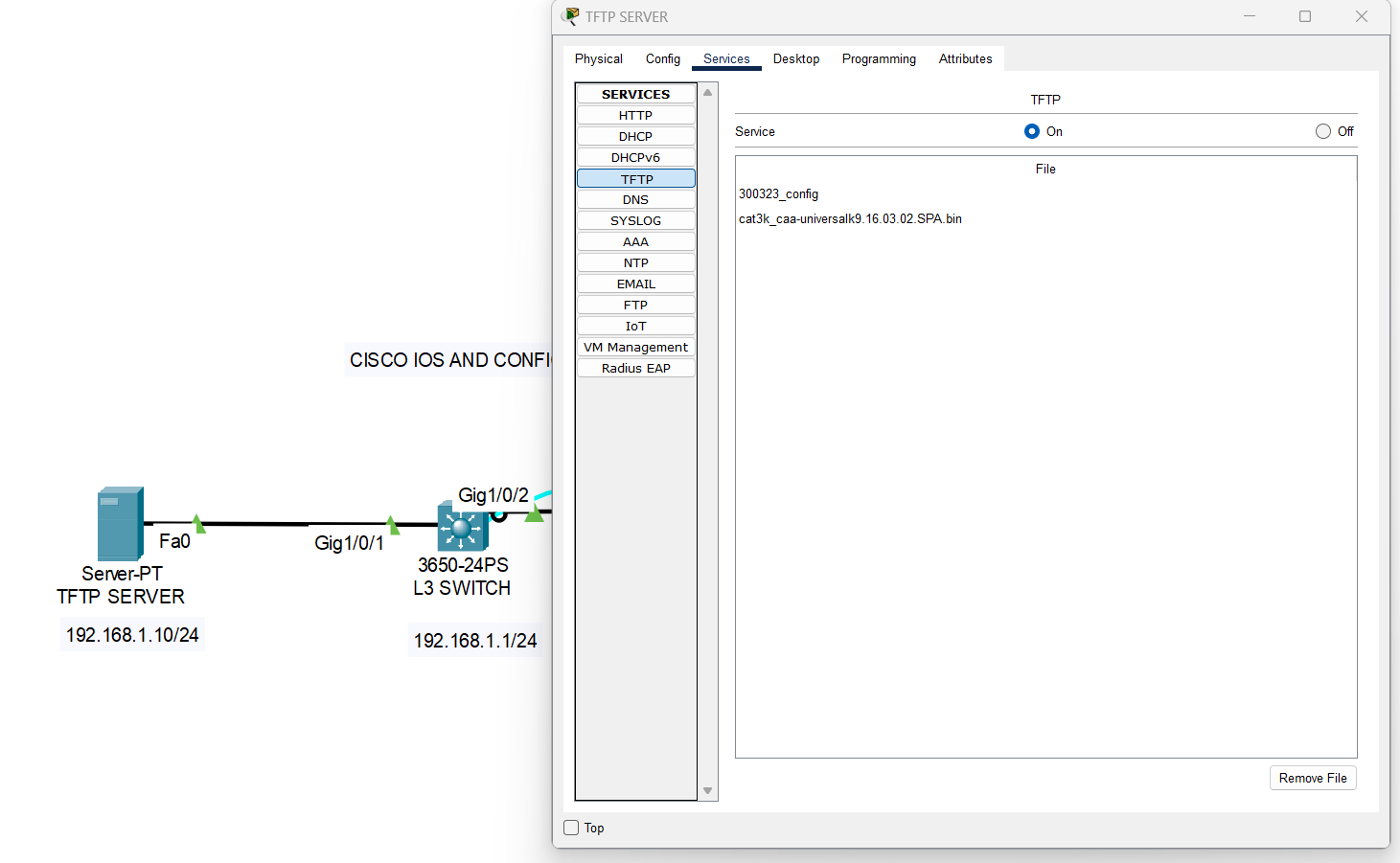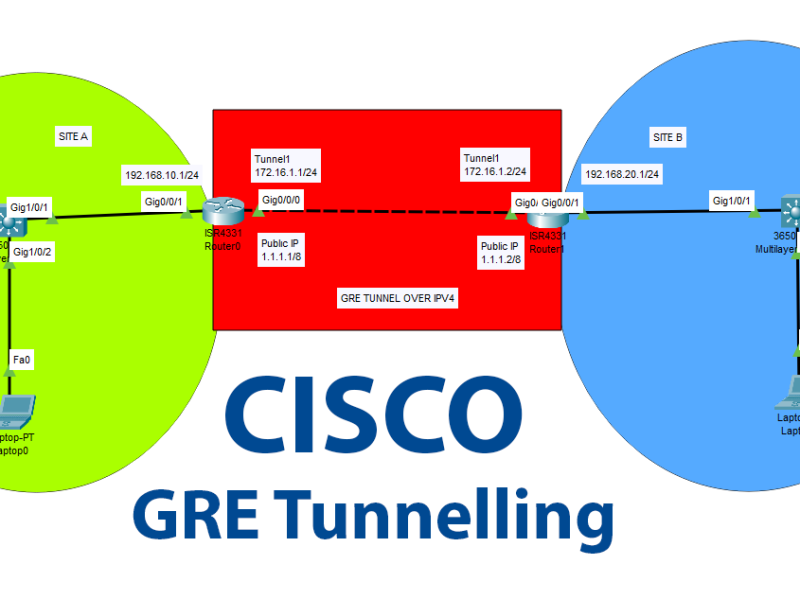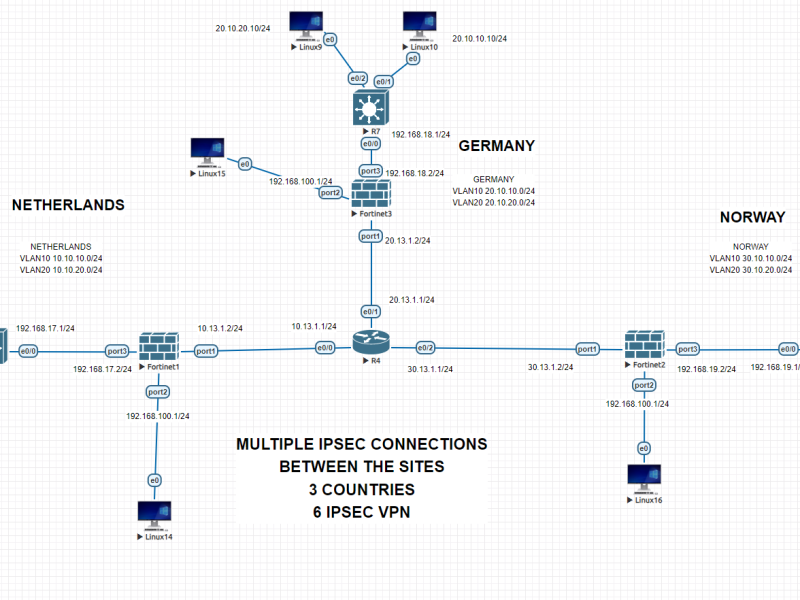Backing up the Cisco IOS and running-config is extremely important for several reasons:
- Disaster Recovery: In case of a system failure, the backup can be used to restore the network to its previous state quickly and efficiently. This can save a lot of time and money that would otherwise be spent on troubleshooting and rebuilding the network.
- Configuration Management: Backups allow network administrators to manage and track changes to the network configuration over time. By having a record of previous configurations, administrators can identify changes that have caused issues and roll back to a previous version if necessary.
- Compliance: Many industries have regulations that require organizations to maintain backup copies of their network configurations. By having a backup, organizations can ensure they are compliant with industry regulations and avoid potential fines or legal issues.
- Peace of Mind: Having a backup of the IOS and running-config can give network administrators peace of mind knowing that they have a safety net in case of a disaster or configuration issue. It can also help to reduce stress and increase confidence when making changes to the network.
To summarize, backing up the Cisco IOS and running-config is critical for ensuring network availability, performance, and security. It is a best practice that all network administrators should follow to avoid potential issues and minimize downtime.
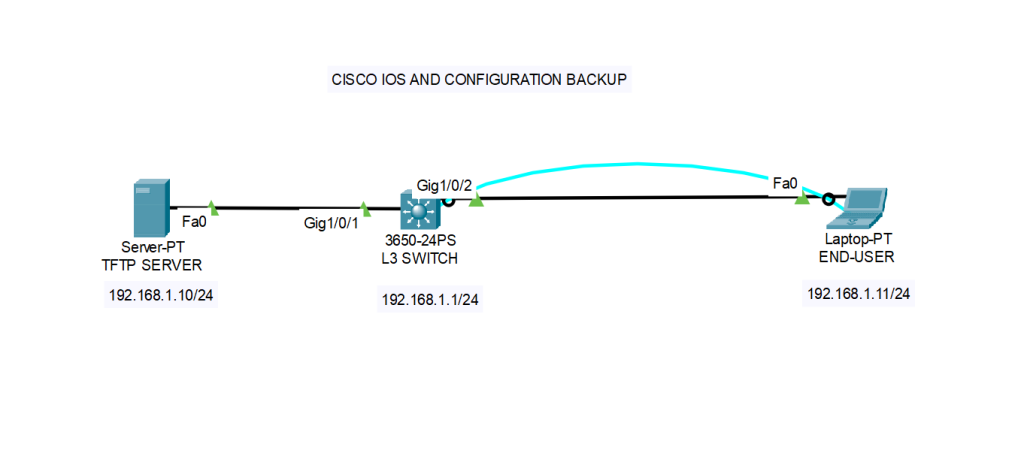
First create your TFTP server on the same network. TFTP server can be installed on a client computer or on a server machine. Then make sure that you have stable connection with the switch that you would like to receive back up IOS and configuration from. Then follow the below commands. You may backup your IOS and configurations to TFTP and vica versa you can receive the backups from TFTP server and install it on the switch / router.
TFTP SERVER (There are lots of basic softwares to create TFTP server on a pc)
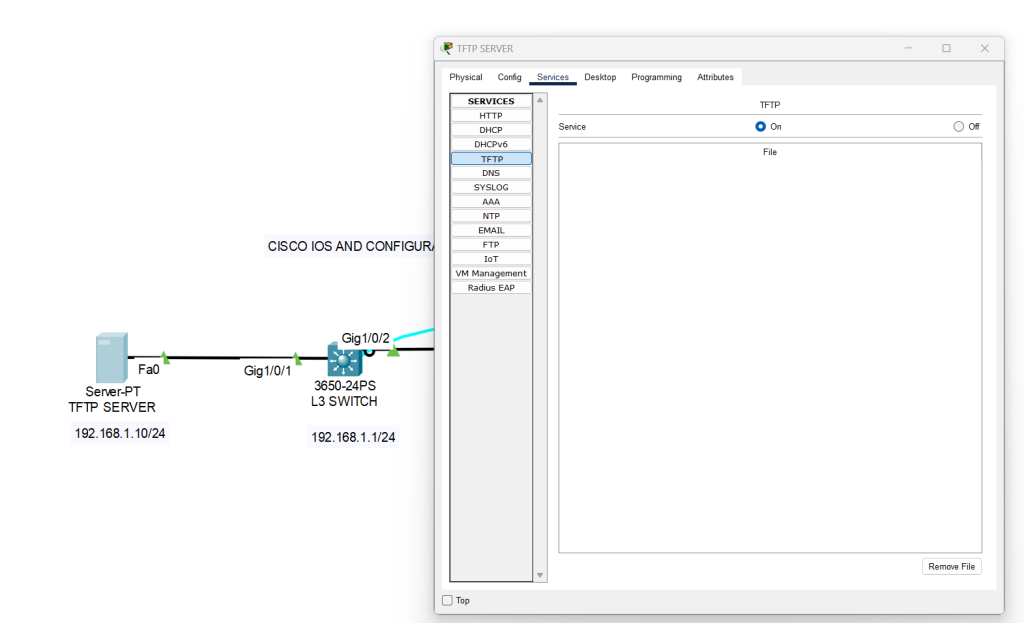
We will backup the current IOS from 192.168.1.1 to TFTP Server 192.168.1.10 . To do that, follow the guideline below.
Switch>en Switch#show flash System flash directory: File Length Name/status 3 505532849cat3k_caa-universalk9.16.03.02.SPA.bin [505532849 bytes used, 1034042959 available, 1539575808 total] 1.50426e+06K bytes of processor board System flash (Read/Write) Switch#copy flash: tftp: Source filename []? cat3k_caa-universalk9.16.03.02.SPA.bin Address or name of remote host []? 192.168.1.10 Destination filename [cat3k_caa-universalk9.16.03.02.SPA.bin]? Writing cat3k_caa-universalk9.16.03.02.SPA.bin....!!!!!!!!!!!!!!!!!!!!!!!!!!!!!!!!!!!!!!!!!!!!!!!!!!!!!!!!!!!!!!!!!!!!!!!!!!!!!!!!!!!!!!!!!!!!!!!!!!!!!!!!!!!!!!!!!!!!!!!!!!!!!!!!!!!!!!!!!!!!!!!!!!!!!!!!!!!!!!!!!!!!!!!!!!!!!!!!!!!!!!!!!!!!!!!!!!!!!!!!!!!!!!!!!!!!!!!!!!!!!!!!!!!!!!!!!!!!!!!!!!!!!!!!!!!!!!!!!!!! [OK - 505532849 bytes] 505532849 bytes copied in 12.187 secs (247942 bytes/sec) Switch#
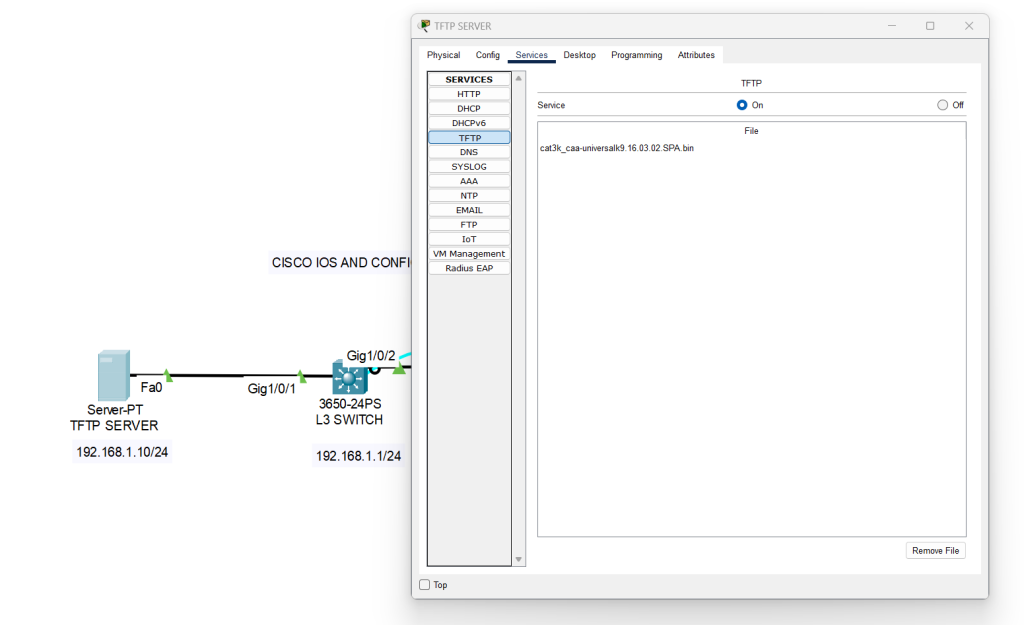
Here you can find our IOS backup. And you can download this IOS image back to Cisco flash by following vice versa way.
Now we will backup current configuration on the Cisco switch/router
Switch#copy running-config tftp: Address or name of remote host []? 192.168.1.10 Destination filename [Switch-confg]? 300323_config Writing running-config...!! [OK - 1353 bytes] 1353 bytes copied in 0 secs
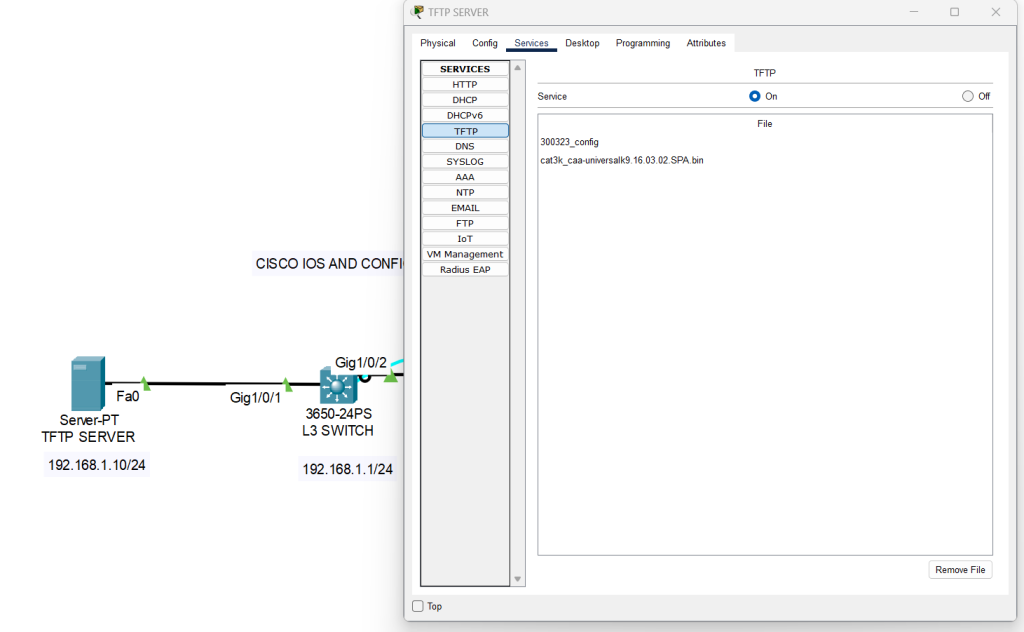
Cisco switch/router backup is a very easy task. The most important point of this process is to be careful while choosing destination addresses. Good luck
Please feel free to ask your questions.
Happy networking !! 🙂